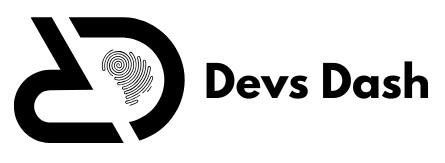Best Android Emulators for PC: Top Picks and Features

Android Emulators for PC
In today’s technology-driven world, many users are seeking efficient ways to run Android apps on their computers. Android emulators for PC have emerged as essential tools, providing the capability to simulate the Android environment on a desktop. Whether you’re looking to test apps, enjoy mobile games on a larger screen, or boost productivity, an emulator can bridge that gap seamlessly. This article explores the best Android emulators for PC, breaking down their features, advantages, and unique offerings.
What Are Android Emulators for PC?
Android emulators for PC are software programs that mimic the Android operating system on a Windows or Mac computer. By simulating an Android environment, these emulators allow users to run and interact with Android apps and games as if they were using a smartphone or tablet. This setup can be particularly useful for developers testing applications and for gamers seeking a more immersive experience.
Benefits of Using Android Emulators for PC
Utilizing Android emulators for PC comes with several benefits that cater to various types of users. Here are some of the key advantages:
- Enhanced Gameplay: Emulators provide a larger screen, better graphics, and improved controls for popular Android games.
- Development and Testing: Developers can use emulators to test their apps across different Android versions.
- Seamless Multitasking: Users can switch between apps and tasks with ease.
- Accessibility to Android-Exclusive Apps: Certain apps not available on desktop OSes can be used with an emulator.
Best Android Emulators for PC in 2024
BlueStacks

BlueStacks stands as one of the most popular and reliable Android emulators for PC. Known for its user-friendly interface and robust performance, It is widely favoured by gamers and casual users alike.
Features:
- High compatibility with most Android apps and games.
- Supports multi-instance functionality, enabling users to run multiple apps simultaneously.
- Customizable key-mapping for improved control over gameplay.
Pros:
- Easy installation and setup.
- Smooth performance, even for resource-intensive games.
- Integrated Google Play Store for direct app downloads.
Cons:
- Can be resource-heavy, impacting PC performance if not adequately configured.
NoxPlayer
NoxPlayer is another prominent emulator tailored for gaming enthusiasts. Its lightweight nature and strong stability make it a top choice for users seeking efficient Android emulators for PC.
Features:
- Supports gamepad and keyboard mapping for a seamless gaming experience.
- Offers root access with a single click for advanced users.
- Compatible with both Windows and macOS.
Pros:
- Customizable settings to optimize CPU and RAM usage.
- Smooth and lag-free performance.
- Regular updates for added features and improved security.
Cons:
- Contains occasional ads in the free version.
LDPlayer
LDPlayer has quickly gained traction among gamers and developers due to its high performance and extensive customization options.
Features:
- Multi-instance synchronization to run multiple games or apps at once.
- Optimized for gaming with minimal latency.
- Custom key mapping and macro support.
Pros:
- Lightweight and faster than many competitors.
- Regular updates that enhance compatibility and functionality.
- Offers high FPS support for smoother gameplay.
Cons:
- Lacks macOS support, limiting its audience to Windows users.
MEmu Play
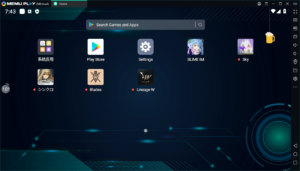
MEmu Play boasts impressive versatility, supporting both Intel and AMD chipsets, making it one of the most adaptable Android emulators for PC.
Features:
- Supports multiple versions of Android, including the latest updates.
- Offers high-performance gameplay with customizable keyboard and mouse settings.
- Multi-instance management for running several accounts or apps simultaneously.
Pros:
- Efficient performance across varying PC specifications.
- Straightforward installation process.
- Customizable user interface for a personalized experience.
Cons:
- Contains ads in the free version.
- Performance may vary based on system configuration.
How to Choose the Right Android Emulator for PC?
Selecting the right emulator depends on your specific needs. Here are some factors to consider:
- Purpose: Choose an emulator that suits your primary objective, such as gaming, app development, or casual use.
- System Requirements: Ensure the emulator can run smoothly on your PC without significant resource constraints.
- Compatibility: Verify the emulator supports the apps or games you intend to run.
- Customization Options: For gamers and developers, customization of controls and settings can be crucial.
Step-by-Step Guide to Installing Android Emulators for PC
- Download the Emulator: Visit the official website of your chosen emulator (e.g., BlueStacks, NoxPlayer) and download the installer file.
- Run the Installer: Double-click the installer and follow the on-screen instructions to complete the installation process.
- Configure the Emulator: Once installed, adjust settings such as resolution, CPU, and RAM allocation based on your system’s capacity.
- Sign in to Google: Log in with your Google account to access the Google Play Store and download apps.
- Install Apps and Games: Search for the desired app or game, install it, and enjoy a seamless Android experience on your PC.
Optimizing Performance for Android Emulators
While Android emulators for PC are powerful tools, ensuring optimal performance requires certain considerations:
- Allocate Adequate Resources: Dedicate a sufficient amount of RAM and CPU power to the emulator to prevent lag.
- Close Background Programs: Running fewer background tasks will improve the emulator’s performance.
- Update Your Graphics Drivers: Ensure your GPU drivers are up to date for the best graphical experience.
- Select the Right Settings: Customize emulator settings to match your system’s capabilities.
Top Use Cases for Android Emulators on PC
Game Streaming and Recording
For gamers, streaming and recording gameplay directly from an emulator offers a simple way to share content on platforms like Twitch and YouTube.
App Development and Debugging
Developers leverage emulators for testing and debugging Android applications, allowing them to identify issues before deploying on physical devices.
Productivity Boost
Apps like productivity planners and communication tools can be run on an emulator, enabling users to use their favourite mobile applications on a larger screen.
Frequently Asked Questions
What are the system requirements for running an Android emulator on a PC?
Most emulators require at least 4GB of RAM, a dual-core processor, and a decent GPU for optimal performance. However, the specific requirements can vary based on the chosen emulator and intended usage.
Are Android emulators for PC safe?
Yes, reputable emulators such as NoxPlayer, and LDPlayer are safe to use, provided they are downloaded from their official sites.
Is it possible to play multiplayer games using an emulator?
Yes, most Android emulators for PC support multiplayer games and allow for smooth gameplay with customizable key mappings and macro functions.
Do emulators support all Android apps?
Most popular apps and games are supported. However, some highly specialized apps may not function as expected due to hardware or software constraints.
Can an emulator slow down my PC?
Yes, running resource-heavy emulators on low-spec PCs can cause performance issues. Adjusting emulator settings and closing background applications can help mitigate this.
Conclusion
Android emulators for PC provide an excellent solution for running Android apps and games on a larger, more powerful platform. Whether you’re a gamer, developer, or general user, the right emulator can make a significant difference in your experience. From the reliable performance to the customizable features of NoxPlayer and LDPlayer, there’s an option to fit every need. Choose wisely and enjoy the benefits of Android right on your PC!